Print In City is a public print, scan and copy service. You can print from your computer or mobile device and securely release your documents at any public Print In City location. You can also make copies and scan documents. Use the map to find your nearest Print In City print point.
1. Create an account or use as a guest
For the best experience and seamless payments we recommend creating a Print In City user account.
Registered users can unlock printers by scanning the on-screen QR code with their phone or by entering their Print In City PIN (set in Account Settings).
For convenient and automatic payments purchase credits through your account by selecting Account Balance and Payment. Prices for each print point are listed under the PRICES tab.
Available payment methods include:




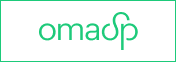

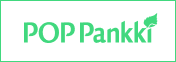




Guest users must pay for prints, copies and scans directly at the printer using mobile credit card payment. Some locations also offer over-the-counter payment via cash or card.
2. Upload or email your files
Upload your PDF or JPG files by clicking the yellow PRINT button or send PDFs via email to print.fi@printincity.com. You will receive instructions from our Print In City email robot.
If you have are a registered user, make sure to send the files from an email address that you have added to your account settings.
- Note: Print In City website will allow you to upload PDF and JPG file formats only. This ensures your prints appear exactly as intended. Please save your documents in one of these formats before uploading.
Guest users will receive a unique Job Code for each print job and will need this code to retrieve their prints at the printer.
3. Choose how you want your prints
Choose desired settings, black and white or colour, single- or double-sided, A4 or A3 and press Print.
You can adjust your print settings again directly at the printer before releasing your jobs.
4. Retrieve your prints
Prints can be retrieved from any publicly available Print In City device. You don’t need to select a specific printer in advance.
To retrieve your documents:
- Scan the QR code on the printer screen or enter your 10-digit Print In City PIN.
- Select the jobs you wish to print and if needed adjust final settings under Settings before pressing Print.
If you don't collect your prints within 48 hours, they will be automatically deleted and any reserved credits will be returned to your Print In City account.
Guest users must either make a credit card reservation with their mobile phone to unlock the device or pay in cash or by card at the counter (where available). Then enter the Job Code to release your documents.
Scanning and Copying
All Print In City devices support scanning and copying. Unlock the device as a Registered or Guest user and follow the on-screen instructions.
To access your scans you will receive a download link (valid for 24 hours) sent to the primary email address regsitered to your Print In City account. Guest users will receive the link at the email address they entered on the device.
Some devices may also support printing from and scanning to a USB stick.
Over-the-counter payments for guest users
At some Print In City locations, Guest users can pay in cash or by card at the counter. After payment, you will receive a Prepaid Code to unlock the printer for printing, copying and scanning.
- Note: Prepaid Codes can be used only at the location where they were purchased.
Alternatively, you can pay for each submitted print job individually by presenting the Job Code at the counter.

